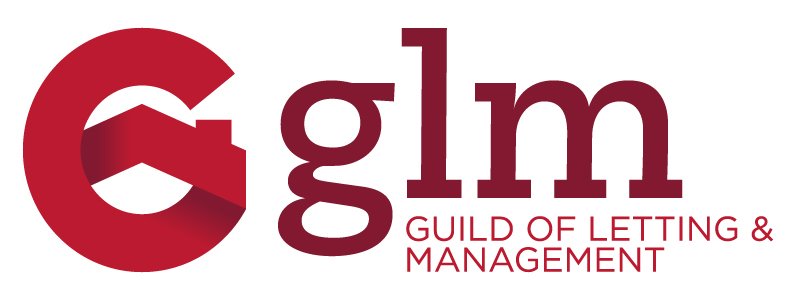VIRTUAL LEARNING ENVIRONMENT
Accessing your course
When you’re set up with a user account for the virtual learning environment, you’ll be added to the course you’ve signed up for (or your organisation has signed you up for on your behalf). When you log in, you should see the course(s) you’ve signed up for on the first page.
Step 1
Click on the course title for the course you wish to access.
Step 2
Click on Start Course, or Resume Course. Or, click on any of the content links to view the content/document or test/assignment.
Files
If your course allows for file downloads, you’ll see a ‘Files’ drop down in the top corner of your screen once you’re in the course area.
Returning to the course overview
Once you’re in the course, you can return to the course overview at any point by clicking on the course name in the top left.